Align, Space, and Arrange Objects with Precision
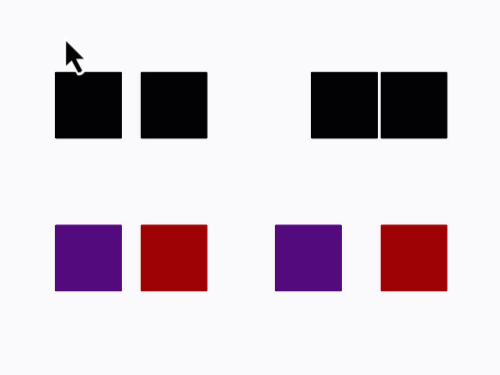
What Are the Distribute and Move Together Tools?
- Distribute Tools: Evenly space selected objects either horizontally or vertically, based on their edges or centers.
![]()
- Move Together Tools: Align selected objects edge-to-edge along horizontal or vertical planes.
![]()
Location
- Arrange Toolbar: Distribute and Move Together tools.
- Menu Path: Arrange → Distribute
Distribute Tools
How They Work:
The Distribute tools take the average of the current spacing between objects and adjust them to create even spacing.
Options:
-
Distribute Vertically:
- V-Spaced
 : Equalizes the distance between the edges of objects along the vertical axis.
: Equalizes the distance between the edges of objects along the vertical axis. - V-Centered
 : Equalizes the distance between the center points of objects vertically.
: Equalizes the distance between the center points of objects vertically.

- V-Spaced
-
Distribute Horizontally:
- H-Spaced
 : Equalizes the distance between the edges of objects along the horizontal axis.
: Equalizes the distance between the edges of objects along the horizontal axis. - H-Centered
 : Equalizes the distance between the center points of objects horizontally.
: Equalizes the distance between the center points of objects horizontally.
- H-Spaced

Notes on Spacing
- Positive vs. Negative Spacing:
- If objects overlap initially (negative spacing), the resulting distribution may also include overlaps.
- When objects of varying sizes are distributed by their centers, overlaps may occur despite even spacing.

Move Together Tools
How They Work:
Move Together tools align selected objects edge-to-edge along either horizontal or vertical planes, eliminating gaps or overlaps.

Options:
-
Move H Together:
- Shortcut: Alt/Option + Shift + H
- Aligns objects so their horizontal edges abut along vertical planes.
- The last-selected object remains stationary, anchoring the arrangement.

-
Move V Together:
- Shortcut: Alt/Option + Shift + V
- Aligns objects so their vertical edges abut along horizontal planes.
- The last-selected object remains stationary.

Practical Applications
- Organized Layouts: Distribute tools are ideal for creating evenly spaced arrangements in designs.
- Edge-to-Edge Alignment: Move Together tools help align objects without gaps, perfect for box layouts or grid patterns.
- Precise Adjustments: Use these tools to ensure professional-looking results with minimal effort.
Tips for Best Results
-
Anchor Objects with Selection Order:
The last-selected object anchors the arrangement for both Distribute and Move Together tools. -
Avoid Overlaps:
Be mindful of object sizes and spacing when using the Distribute tools to prevent unintended overlaps. -
Keyboard Shortcuts:
Memorize hotkeys for quicker alignment and distribution.
By mastering the Distribute and Move Together tools, you can streamline your design process, ensuring precise spacing and alignment for polished, professional results.
