A Comprehensive Guide to Shape Modification and Duplication Tools
The Modifiers Toolbar in LightBurn is a powerful toolset for combining, altering, and duplicating graphics. It includes features like shape offsets, boolean operations, and array creation to enhance your laser projects.
Accessing the Modifiers Toolbar
By default, the Modifiers Toolbar is located in the lower half of the left-side toolbar in the LightBurn interface.
If the Modifiers Toolbar is not visible:
- Navigate to Window → Modifiers to re-enable it.
- To restore all toolbars and windows to their default layout, go to Window → Reset to Default Layout.

Tip: LightBurn’s interface is highly customizable. For details on rearranging toolbars, enabling or disabling windows, and adjusting layouts, refer to Customizing the LightBurn Window.
Modifiers Toolbar Options
Click any button in the image below to learn more about each tool, or scroll down for detailed descriptions.

Note: The Modifiers Toolbar is typically arranged vertically but can be moved and oriented horizontally. For guidance on customizing the toolbar, see Customizing the LightBurn Window.
Detailed Tool Descriptions
Offset Shapes 
Shortcut: Alt/Option + O
The Offset Shapes tool creates a new shape by outlining the selected shapes at a specified distance. Offsets can be applied inward, outward, or in both directions simultaneously.
Boolean Tools 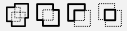
Boolean Tools modify overlapping shapes to create new ones:
- Boolean Union: Merges two shapes into one.
- Boolean Subtract: Removes one shape from another.
- Boolean Intersection: Retains only the area where two shapes overlap.
- Weld: Merges multiple shapes into one.
Grid Array 
The Grid Array tool duplicates objects into evenly spaced rows and columns. It includes options to adjust spacing, mirror shapes, randomize orientation, and more.
Circular Array 
The Circular Array tool duplicates objects into a radial or circular pattern. You can adjust the spacing, rotation of copies, and more for precise design layouts.
Set Start Point 
This tool allows you to specify where the laser will begin cutting on a shape and the direction it will take.
Radius 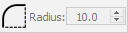
The Radius tool, also called Fillet, rounds sharp corners, removes existing radii, or creates negative-radius effects like cutting into a corner.
